Google has addressed an issue where some users encountered missing files in its desktop cloud storage app. If you’ve experienced this problem, follow these steps to potentially recover your lost data.
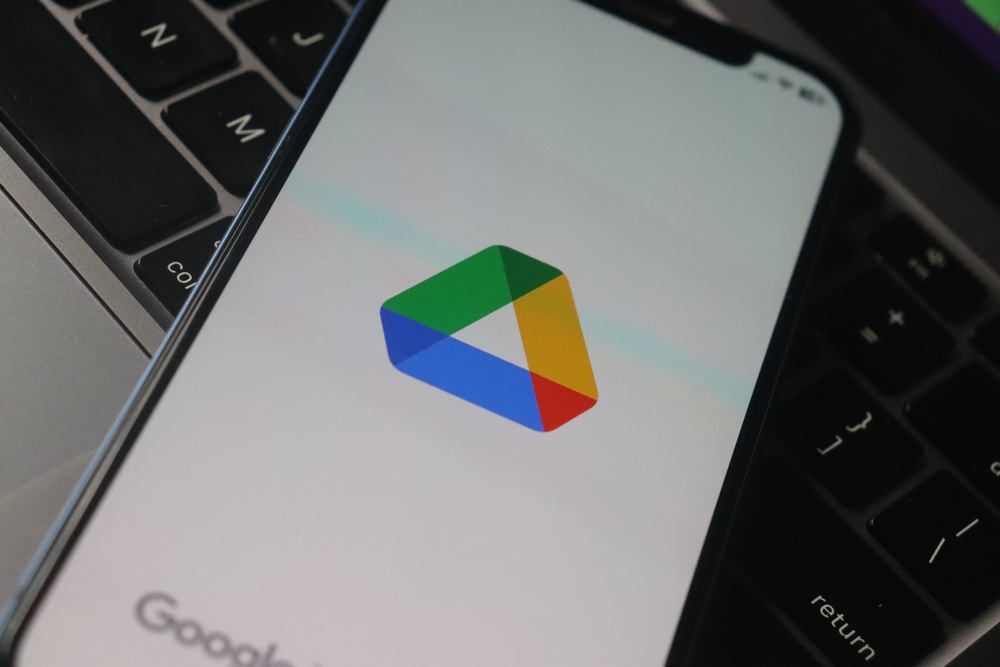
Step-by-Step File Recovery Instructions
- Update and Open Google Drive: Ensure you’ve downloaded, installed, and launched the latest version of Google Drive for Windows or macOS.
- Run the Recovery Tool: Click the app icon on the taskbar, then hold the Shift key and click the “Settings” icon. Choose “Restore from backups” from the menu that appears. A notification will confirm when the recovery process initiates. Recovered files will appear in a new folder upon completion.
- Troubleshooting and Feedback: If issues persist, submit feedback via the desktop app using the hashtag “#DFD84” and enable diagnostic logs. Additionally, you can explore file recovery options through the command line interface.
Scope of the Issue
Google clarified that the file disappearance problem affected only a “small proportion” of users on version 84 of the desktop application. For those encountering this issue, these recovery steps may assist in retrieving lost files, notes NIX Solutions.
Please note: While these steps may help in many cases, results may vary. If persistent issues persist, contacting Google support may be necessary.
